
Learning Objectives
In this user guide, you will learn about:
- Adding new Planbooks
You will immediately be brought to the start-up wizard upon logging in the first time. You can also add additional plan books from the My Planbooks menu and selecting "Add Planbooks"
Add Planbooks
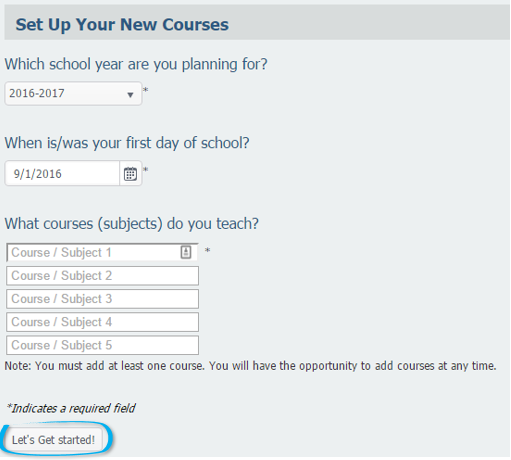
* Please note: You can add up to 5 planbooks per add planbook request. If you need to add more than 5 you will be able to start the process over for any additional planbooks.
Add Planbooks
The first time you log in you will be brought right to this wizard to set everything up.
User Guide
-
Hover over the "My Planbooks" menu and choose "Add Planbook."
- You will be asked to answer three quick questions in order to set up your planbooks. When you have filled them in, click "Let's Get Started!"
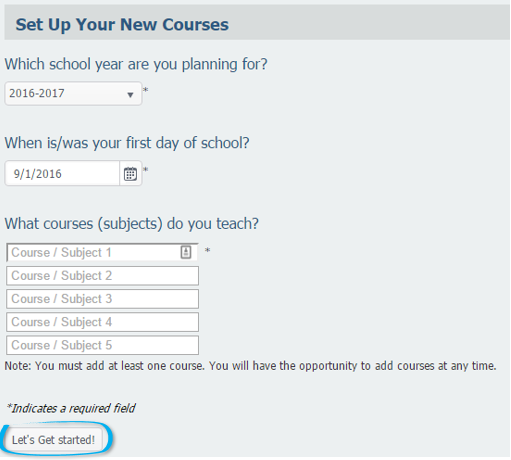
* Please note: You can add up to 5 planbooks per add planbook request. If you need to add more than 5 you will be able to start the process over for any additional planbooks.

